 Today I’m going to show you how to get started in investing in digital assets like Bitcoin, Ethereum, and Litecoin safely and securely step-by-step. I’m going to make this as easy as possible for you guys, but before we get started I want to share with you two important things you need to know before transforming some of your wealth into digital assets.
Today I’m going to show you how to get started in investing in digital assets like Bitcoin, Ethereum, and Litecoin safely and securely step-by-step. I’m going to make this as easy as possible for you guys, but before we get started I want to share with you two important things you need to know before transforming some of your wealth into digital assets.
Number one: these types of investments are not like anything else you may be familiar with. Unlike banks, credit unions, and traditional stock exchanges there are virtually no fail safes in place to protect you if you make a mistake or if you don’t understand what you’re doing.
There’s no hotline you can call when you get stuck; there’s no corporate headquarters you can reach out to if you lose your funds; there are no FDIC insured banks behind these investments; and this all means at any time you could lose all of your investments from hackers or user error with no recourse at all.
Cryptocurrency is cutting edge technology; it’s the modern-day Wild Wild West. So it requires some time and focused energy to wrap your head around. Luckily for you, I’ve done a lot of the legwork to compile this step-by-step guide to ensure you receive the knowledge and understanding you need to be successful in cryptocurrency investments. The second thing you need to know before going any further is the golden rule of investing: NEVER invest more than you can afford to lose. High risk can lead to high reward, and we humans have a natural tendency to want to overreach, but you need to figure out an amount you’re comfortable with investing and, more importantly, an amount you can truly afford to invest. Then you need to stick with that amount and be patient in the process. Cryptocurrency is a lot more volatile and unpredictable than the stock market. Unlike the nine-to-five in New York Stock Exchange, cryptocurrency is traded around the world 24/7.
High risk can lead to high reward, and we humans have a natural tendency to want to overreach, but you need to figure out an amount you’re comfortable with investing and, more importantly, an amount you can truly afford to invest. Then you need to stick with that amount and be patient in the process. Cryptocurrency is a lot more volatile and unpredictable than the stock market. Unlike the nine-to-five in New York Stock Exchange, cryptocurrency is traded around the world 24/7.
So if you want to get a good night’s sleep as a crypto investor, you need to budget the amount of money you’re going to invest and stick to it. I’ve broken down this process into 10 easy steps. So let’s get started. Step 1: this may come as a surprise to you because crypto stuff is pretty high-tech, but the first thing you need to do is get yourself some paper notebooks. Yes, I realize some of you have never used such ancient recording techniques like a pen and paper before, but seriously buy a couple notebooks from Amazon.
I personally love to use these moleskin notebooks from Amazon with grid paper. I’m a huge fan of grid paper because it helps organize information in a way that’s easy to read. You need at least two notebooks, but I suggest three. Step number 2: use your paper notebooks to store all of your passwords, login credentials, and any other sensitive information regarding your crypto wallets, exchanges, and other accounts I’m going to walk you through setting up later on.
Never store your passwords or login data online with a password manager, on your phone, or any device connected to the Internet. You need to go old fashioned and store all of your essentials on the paper notebook with paper notebook backups. This is why I recommend buying at least two paper notebooks. You should store all these notebooks in separate locations to be safe.
You never know if fire may break out or with all of these crazy hurricanes and flooding, your house or your office could be affected and your paper notebook could be destroyed. Consider storing your notebook in a safe place at your house and storing the other one in a safety deposit box at a bank. Remember there are no pre-built fail safes in this technology and there are hackers everywhere trying to steal your funds. It’s up to you to take the necessary steps to protect your investments.
Don’t use common phrases, famous movie lines, or a Bible verse. And NEVER use the same password for more than one account. We will be setting up a lot of different accounts later on, so be prepared to create several long, strong passwords throughout the process. I don’t recommend ever storing passwords for crypto accounts on a password manager.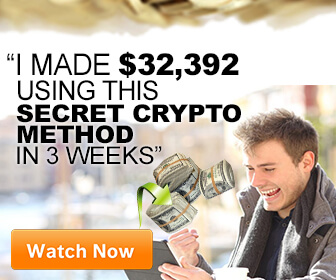 Cloud-based password managers like LastPass and OnePassword are vulnerable to remote attacks. Even though those accounts are encrypted, if your master password is hacked then you’re completely exposed. So do not rely on one single password to protect your investments. Also never store passwords in your browser because those are vulnerable as well.
Cloud-based password managers like LastPass and OnePassword are vulnerable to remote attacks. Even though those accounts are encrypted, if your master password is hacked then you’re completely exposed. So do not rely on one single password to protect your investments. Also never store passwords in your browser because those are vulnerable as well.
Next, you need to remove your phone number from any public website in social media and try to never publish your cell phone or cell phone provider publicly or to people you don’t know or trust. I know this is very difficult to do in our social media-driven world, but this is an imperative step you need to take to ensure the security of your investments. Cellphone numbers are used to access a myriad of sensitive data including banking crypto and two-factor authentication applications we will be setting up later on.
Using your cell phone provider and cell phone number, there are hackers out there who conduct something called “sim theft.” This is where hackers steal your phone’s identity by calling your cell phone provider and requesting a new SIM card. If they steal your cell phone SIM card, they can easily hack into your investment accounts and drain your funds. So the next thing you need to do to prevent this from happening is set up a passphrase with your cell phone provider that must be disclosed before activating a new SIM card.
So get on the phone with T-mobile, Verizon, or whoever your cell phone provider is and set up a strong passphrase that must be disclosed before activating a new SIM card on your account. Step number 6: it’s time to create a brand new unique email address using a handle you’ve never used before anywhere else. This includes your name, nicknames, or user names you’ve used for accounts anywhere else online or offline in the past.
This new email address should be used exclusively for crypto investments only. Do not use an email address you use already and that people know about to open up crypto accounts. You need something completely random to use for the handle for your new email account, and do not use the new email address for shopping or signing up for newsletters. Only use your new email just for crypto and don’t tell anyone you don’t know or trust about it.
 I recommend setting up your new email account using ProtonMail or another similar email provider that prioritizes security and privacy. I’m going to show you how to set up a brand new email account using ProtonMail. Go to ProtonMail.com and click “Sign Up.” Select the free plan and click, “Select Free Plan.” Next, choose your unique username you’ve never used anywhere else before.
I recommend setting up your new email account using ProtonMail or another similar email provider that prioritizes security and privacy. I’m going to show you how to set up a brand new email account using ProtonMail. Go to ProtonMail.com and click “Sign Up.” Select the free plan and click, “Select Free Plan.” Next, choose your unique username you’ve never used anywhere else before.
Next, generate a very strong password. Register a recovery email. Make sure the email address you use as a recovery has a strong password then click “Create Account.” Verify that you are human, then click, “Complete Setup” and select, “Finish.” Step number 7: using your newly secured cell phone, we are now going to download some two-factor authentication apps. Two-factor authentication is an extra layer of security that is absolutely crucial to setup before investing in crypto.
This is how it works: when accessing an account, after entering your super secure password, you’ll be required to input a code that is generated on your two-factor authentication phone app. These codes constantly change every twenty to thirty seconds, so no one will be able to access your accounts unless they have your cell phone at that particular moment in time. There are two different authentication apps we will be downloading: Google Authenticator and Authy. Some people prefer one over the other and some people use both. I’m going to walk you through downloading and setting up both, so you can get a feel for them.
First, let’s download Authy. Go to the App Store on your phone and type in “Authy” and download the Authy app. When it’s finished downloading, enter your cell phone number and click “OK.” Next, enter your e-mail address you created using ProtonMail and click “Next.” A window will pop up that says “Get Account Verification via Phone Call or SMS.” Make a selection and then enter the registration code in the space provided. Tap the add (+) icon on the accounts menu. You will be prompted to create a backups password. Create a strong password, log it into your paper notebook, and enter it into the space provided. Click “enable backups” and confirm your password by entering it again.
It’s important to set up a backup to ensure you can restore your accounts if you upgrade or lose your phone. The next screen provides instructions on how to set up Authenticator accounts. Once we start setting up accounts later on, I will walk you through this process. On the main screen, tap on “Settings” and then choose “Protection Pin.” Tap the “Protection Pin” button and enter a pin. This will require a pin to be entered before opening the application. Next, tap the “Protect Entire App” button and enter your PIN again. Your screen should now look like this.
Next, tap “Cancel” and then tap “Devices.” Turn the “Allow Multi-Device” setting to “Off.” Now no one else can access your Authy account on any other device except your specific cell phone. Now you’re Authy app is secure. Next, let’s download Google Authenticator. You will need a gmail account to complete this setup so if you don’t already have one, create one with a unique handle you’ve never used before and a strong password.
Go to the app store on your phone, type in “Google Authenticator,” and download the Google Authenticator app. Once it’s finished downloading, open the app and choose “Begin Setup.” You will see two options: “Scan Barcode” and “Manual Entry.” Go to your internet browser and open your Google account security page. Next, scroll down to the 2-step verification section and click “Get Started.” Enter your gmail account password and then enter your cell phone number. Choose to receive a text or phone call to receive a verification code.
Enter the code you receive in the space provided and click “Next.” Once the code is accepted, choose “Turn On,” then on the next page, scroll down and choose “Setup Google Authenticator.” Choose the type of phone you have and click “Next.” Now go back to your cell phone and select “Scan Barcode.” Lift your phone to face the computer screen like this to scan the code. Once it’s successful, your phone will show a six digit code that changes every twenty seconds or so, along with your gmail address.
Now go back to your computer and click “Next.” Enter the code currently displayed on your phone before the time expires and the code changes, and click “Verify.” Once the code is verified, click “Done.” If you’ve been using your gmail account for a long time you’re not sure if it’s automatically logging into old devices you don’t use anymore, scroll down to the “Devices you trust section” and choose “Revoke all.” That way, no matter what device you are using to log into your Gmail, 2-step verification will be required.
Now you have two different Authenticator apps. Most accounts work with the Authy app, however, some accounts only work with Google Authenticator. When setting up two-factor authentication with accounts, you must choose one Authenticator over the other. You cannot set up two-factor authentication for the same account using both Google and Authy.
Choose the one you would like to use to set up two-factor authentication for the ProtonMail address you created in the previous step. Log back into your ProtonMail account. Next, click on “Settings” and choose the “Security” tab and then click “Enable Two-Factor Authentication.” You can read their 2FA guide, and then click “Next.” Scan the QR code with your two-factor authentication device to set up your account.
Then, click “Next.” Enter your password, and then enter the two-factor passcode that is displayed on your phone in authy or Google Authenticator. ProtonMail will also provide you with several one-time use recovery codes. Save these codes in your paper notebooks. If you ever lose your phone and are unable to access your Authenticator app, these codes will be the only way you can log back into your account. You can enter these codes instead of the six digit authentication code. Note that each code can only be used once and they must be used in the listed order.
So be sure to save all of the codes. Now, two-factor authentication should be required when logging into your ProtonMail account. Step number 8. Now for the moment you’ve all been waiting for, how to set up a wallet. There are several different types of wallets out there and some wallets only support specific crypto currencies. I’m going to walk you through setting up a safe, easy-to-use, and insured wallet using Coinbase. Coinbase has wallets that support Bitcoin, (Bitcoin Cash), Ethereum, and Litecoin.
Coinbase holds less than 2% of customer funds online. The rest is held offline in storage. However, this insurance policy does not cover any losses resulting from the compromise of your individual Coinbase account or individual error. So it’s your responsibility to use a strong password and maintain control of all login credentials you use to access Coinbase. So let’s get started. A quick note once you start accessing wallets and exchanges online: it’s important to double and TRIPLE check the URL you’re accessing to make sure it’s the real one. Always ensure there is an HTTPS protocol in the URL, not just HTTP.
HTTPS means that the site has an SSL or a Secure Sockets Layer protecting the information passing through the website by a user. Always ensure that the actual URL is correct as well. There are a ton of phishing sites that pretend to be the real site in order to steal your user name and password to gain access to your account on the real web site. Once you’re a 100% sure that you’re accessing the right URL, bookmark the page and only access the site going forward using this bookmark. That way you never become a victim of a phishing site.
Once you’re at HTTPS://Coinbase.com, bookmark the page and then click “Sign up” in the top right hand corner. You will have the option to set up an individual account or a business account. Type in your first and last name, followed by your ProtonMail email address and an extremely strong password. Verify you are not a robot, click the check box to certify you are over 18 years old and agreeing to the user agreement and privacy policy, then click “Create Account,” and remember: NEVER save any passwords on your browser or a password manager. Log the information in your paper notebooks.
An email will be sent to the email address you entered.
Log into your ProtonMail account and open the email from Coinbase, then click “Verify Email Address.” Next, you will be brought to a login screen to log in. An updated user agreement may display. Read over it and then click “Accept Terms.” Once logged in, you will be brought to a dashboard that shows some information about Bitcoin, (Bitcoin Cash), Ethereum, and Litecoin. Scroll down to the “Complete Your Account” section and click “Add your Phone Number.” Choose your country, enter your cell phone number, and click “Send Code.” You’ll receive a code via a text message to your cell phone.
Enter it into the field provided online and click “Submit.” Next, scroll up to the top of the page and click on “Settings.” Choose the security tab and scroll down, and choose “Enable Authenticator.” Another code will be texted to your cell phone. Enter it into the space provided and click “Verify.” Using Authy or Google Authenticator, add the account by scanning the QR code with the Authenticator. As the instructions read on step 3 on the screen, write down the 16 digit secret code in your paper notebooks.
If your phone gets lost or stolen or erased, you will need this code to link Coinbase to a new Authenticator app once it’s installed again. Do not ever share this code with anyone. Keep it in your paper notebook and only use it to link Coinbase to a new Authenticator if your phone is lost, stolen, or erased. Once the QR code has been scanned, enter the six digit code provided by your authentication app, then click “Enable.” Now your two-factor authentication is set up for Coinbase.
In this next section, I recommend keeping the settings to require a verification code to send ANY amount of digital currency for an extra layer of protection. Next, click on “Accounts” and scroll down and click on “Vault.” A vault is a more secure type of wallet Coinbase offers. It’s ideal for large balances, but it also delays any withdrawals and requires multiple approvals before transferring money out of it. If you are planning to buy and hold Bitcoin, (Bitcoin Cash), Ether, or Litecoin for a long period of time and don’t mind waiting a few days for withdrawal approvals, this is a great type of wallet to set up.
Even if you’re looking to be more of an active trader, let’s go ahead and create a vault for you as it is a safe wallet to store Bitcoin, (Bitcoin Cash), Ether, and Litecoin for long- term investing. So click “Create Vault” and choose the currency you wish the wallet to support. I’m going to choose Bitcoin. Choose a name for your Bitcoin vault and click “Next.” You’ll be brought back to a screen that allows you to choose whether you will approve your own withdrawals or if you would like to invite other people you trust to co-sign on the withdrawals.
I’m going to select individual and click “Next.” Withdrawals from your Coinbase bitcoin vault wallet need to be approved using two email addresses. I suggest using the Gmail account you created or freshly cleansed, because if you followed the steps, a strong password protects it, as well as two-factor authentication. Next, enter the email address and click “Next.” Open the email, click “Use this email to approve withdrawals” and then you should be all set.
On the screen, you will see the two email addresses you will need to access to approve withdrawals, as well as the email addresses and a phone number that will be notified when withdrawals are requested, and you’ll see a 48-hour time delay is required before withdrawals will occur. Now click “Continue to vault.” Under the accounts menu, you will see your Bitcoin wallet your Bitcoin vault, an Ether wallet, and a Litecoin wallet.
If you plan on investing in Ether, (Bitcoin Cash), and Litecoin, I urge you to repeat the process and create vaults for those currencies as well. For long term investments, hold the Bitcoin, (Bitcoin Cash), Ether, or Litecoin in the corresponding vaults. For short-term and trading purposes, hold Bitcoin, (Bitcoin Cash), Ether, and Litecoin in the regular Coinbase wallets. Great! So now you have a Bitcoin, (Bitcoin Cash), Ether, and Litecoin wallet set up.
Now it’s time to create accounts for cryptocurrency exchanges. Coinbase is the simplest and most user-friendly exchange and since we set up your first wallets on Coinbase, let’s go ahead and finish setting up your account so you can use the exchange. A quick note about using Coinbase as an exchange: its ease and convenience comes at a price. Buying and selling Bitcoin, (Bitcoin Cash), Ether, and Litecoin on Coinbase is a little pricier than other exchanges.
Bank account transactions can take several days to hit your account, however, the moment you buy using a bank account, the price will be locked in at whatever it was in that moment. However, the trades can take up to four to five days to process and hit your Coinbase account. To add a bank account, select your bank and link your account by providing the login credentials to your bank, account number, routing number, and by confirming a small deposit and withdrawal by Coinbase. Credit and debit cards are good to make small investments.
You simply need to enter your credit or debit card details, however, only MasterCard and Visa are accepted at this time. After entering your credit card information, you will need to confirm the withdrawal amounts from Coinbase on your credit card statement to verify the card for use. Setting up a wire transfer requires verifying your identity. Click “Verify ID.” You will need to enter your legal name, date of birth, physical address, the last four digits of your social security number, select from a multi-select list what you use Coinbase for – whether it be investing, trading, or trading on some other exchanges – disclose the source of your funds – whether it be from an occupation or other investments – and then choose your current occupation.
And once your identity has been verified, click “Continue” and you will be brought back to the dashboard. When selecting wire transfer, now you will see a reference number you can use to set up a wire transfer with your bank account. Once your payment methods have been verified, Congratulations! You’re ready to start investing in cryptocurrency… almost. Step number 10: now that all of your accounts have been set up and you’re ready to invest, there’s one more step you need to take.
Most of the things I’ve covered here are not easy to figure out on your own. A lot of people investing in crypto are young, single Millennials, and if something were to happen to you, I’m sure there’s someone out there you would want to benefit from your investments. However, you know that your mom, grandma, boyfriend, or whoever you would want to benefit from your investments in the event of your death would probably have a hard time figuring it all out by themselves. Using your paper notebooks, record detailed instructions on how to safely access, transfer, and cash in your funds if they ever needed to do so.
Try to keep it simple, but also detailed enough so even your grandma could do it. I also recommend that you go the extra mile and create a will, trust, or other documents that could be legally executed in the event of your death to carry out your wishes there!
